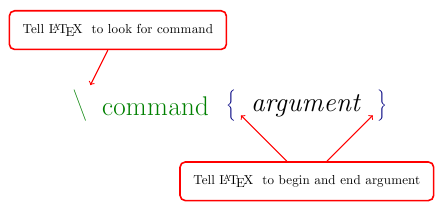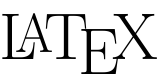Commands
The general syntax for commands in LaTeX is \command[options]{argument}. In the example above, we have used four separate commands:
- documentclass
- begin
- end
- LaTeX
While the \LaTeX command is a nice touch and produces a fancily typeset LaTeX, the other three will be used in every document that you typeset! Lets take a closer look.