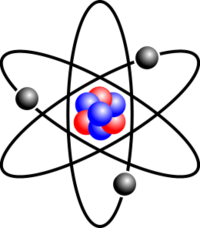Graphics
Often it is useful, if not necessary, to include graphics inside a LaTeX document. For the remainder of this section, we are going to use the image to the right in our code. You can of course use any image you wish, but in order to provide proper consistency, you can right click and download this picture of an atom from wikipedia (I like atoms).