multirow and multicolumn
We are now ready to make our full table. In order to do so, we will introduce a nice way to format cells that contain many disparate pieces of data such as several children's names, or several desires. In this case we will be splitting rows into multiple subrows using the multirow package. Try the code below.
\documentclass{article}
\usepackage{multirow}
\begin{document}
\begin{table}
\begin{tabular}{c|lp{1.4in}lp{1.1in}}
Name&Salary&Likes&Children&Desires\\\hline
\multirow{3}{*}{Mark}&\multirow{3}{*}{$\$250,000$}&windsurfing&Amy&\multirow{3}{*}{own
a cheese shop}\\
~&~&jumping on&John&~\\
~&~&a trampoline&Ray&~\\\hline
\multirow{3}{*}{Carly}&$\multirow{3}{*}{\$80,000}$&heavy metal music&\multirow{3}{*}{Tyra}
&tattoo a president\\
~&~&Paris&~&\multirow{2}{*}{of the united states}\\
~&~&dancing in the rain&~&~\\\hline
\multirow{3}{*}{Carter}&$\multirow{3}{*}{\$25,000}$&candy&\multirow{3}{*}{None}&play the
Ukelele\\
~&~&fast cars that he cannot afford&~&\multirow{2}{*}{ travel the world}\\
~&~&Ramen&~&~\\\hline
\multirow{3}{*}{Sam}&$\multirow{3}{*}{\$50,000}$&paintingit&Kyle&\multirow{3}{*}{be in the
circus}\\
~&~&motorcycles&\multirow{2}{*}{Sam Jr.}&~\\
~&~&Reddit&~&~
\end{tabular}
\end{table}
\end{document}
View PDF ››
Lets look at the first row where in fourth cell, we want to display the fact Mark has three children. To do this, we can effectively split the row up into three subrows. However, there is only one Mark, so we want the name 'Mark' to take up all three subrows.
We use the command \multirow{3}{*}{Mark}. This tells the compiler to have Mark take up all three subrows. Note that for every subrow, we still need to leave a blank space, marked here by ~, where the column would be. In this way we are able to make smaller cells out of larger cells. For illustrative purposes, here is the table split into subwalls.
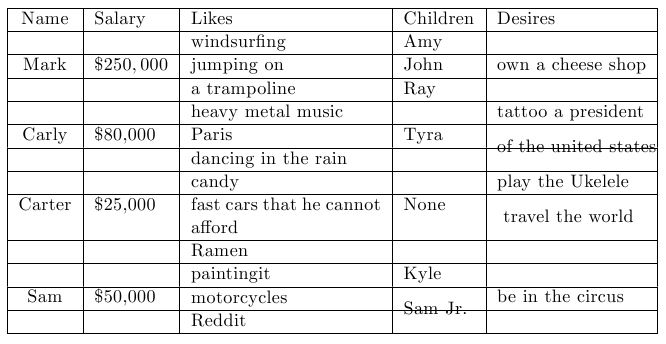
We can see that the multi-row allows us to place text in between the sub-rows which is why it is more powerful than using a regular table with more cells.
Warning! Within a multirow environment, the column wrapping will not work with the syntax used in this example.
Remember that tables are finicky. It can take some work to get them looking exactly how you want them, but the end product is worth it. Often one will need to play around with the parameters to get the appearance correct.
I recommend learning how to easily transfer tables from excel to latex. There are several programs one can download that do this however, I prefer to save the table as a .csv file and then use python or some other language of your choice to parse the .csv file and output a latex table. This can save a significant amount of time.